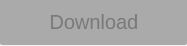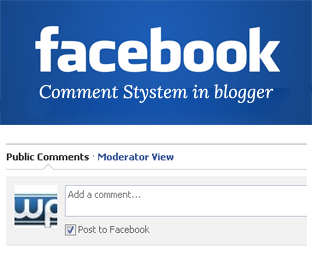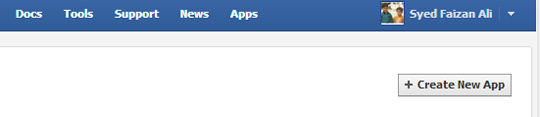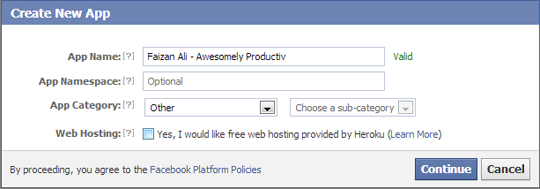JSC Horizontal Sharing Bar is the most advanced PHP driven sharing plugin built for Blogspot templates that works perfectly in both custom templates and responsive blogger templates.
--------------------------------------------------------------------------------------------------------------------------
/* ##### FREE JUMBO SHARE COUNTERS ####### */
#MBTshares-wrap{margin:20px 0px;border-top: 1px dotted #eee;
padding: 10px 0;border-bottom: 1px dotted #eee;overflow:hidden}
#MBTshares{display:inline-block;overflow:hidden;text-align:left;white-space:nowrap;font-family:arial;font-size:11px;margin:0px 5px 0; line-height: 1.4em!important;}
#horiz{position:relative; padding:0; margin:0;}
#horiz #MBTshares{position:relative;top:-8px; padding-top:20px;}
#MBTshares a:hover{text-decoration:none!important;}
/***Facebook***/
.mbt-fb{background:transparent linear-gradient(#4C69BA,#3B55A0) repeat scroll 0 0;border:medium none;border-radius:2px;color:#FFF!important;cursor:pointer;font-weight:700;height:20px;line-height:20px;padding:0 6px;white-space:nowrap;text-shadow:0 -1px 0 #354C8C}
.mbt-fb:focus,.mbt-fb:hover,.mbt-fb:active{background:transparent linear-gradient(#5B7BD5,#4864B1) repeat scroll 0 0;border-color:#5874C3 #4961A8 #41599F;box-shadow:0 0 1px #607FD6 inset}
.mbt-fb i{padding:2px 2px 0 4px;font-size:11px;color:#3B5998;background:#fff;margin-right:4px;margin-top:3px}
.mbt-fb:hover, .mbt-fb:visited, .mbt-tw:hover,.mbt-tw:visited, .mbt-linkedin:hover ,.mbt-linkedin:visited{color:#fff!important;}
/***Gplus, Pinit, Stumbleupon***/
.mbt-gp{box-shadow:0 1px 0 rgba(0,0,0,0.05);background-color:#FFF;background-image:none;border-radius:2px;border:1px solid rgba(0,0,0,0.17);color:#262626!important;cursor:pointer;font-weight:700;height:20px;line-height:20px;padding:0 6px 0 4px;white-space:nowrap}
.mbt-gp:hover, .mbt-gp:visited{color:#262626!important;}
#MBTshares .pinit{background:#f9f9f9!important}
#MBTshares .stumb{background:#f0fafe!important;border:1px solid #cde3ea}
#MBTshares .stumb:hover{border:1px solid #b7d5df;box-shadow:0 1px 0 rgba(0,0,0,0.1)}
#MBTshares .stumb i{color:#eb4823!important;font-size:13px!important;margin-top:1px!important}
.mbt-gp:focus,.mbt-gp:hover,.mbt-gp:active{border:1px solid rgba(0,0,0,0.25);box-shadow:0 1px 0 rgba(0,0,0,0.1)}
.mbt-gp i{padding:2px 2px 0 0;font-size:11px;color:#DB4437;margin-right:2px;margin-top:3px}
.mbt-gp .fa-pinterest{padding:0 2px 0 0;font-size:14px}
#MBTshares .bufferimg{width:15px; margin-top:2px; padding:0 1px 0 0; }
/***LinkedIn***/
.mbt-linkedin{transition:background-color .218s ease 0s,border-color .218s ease 0s,box-shadow .218s ease 0;background-color:#0077B5;text-shadow:0 -1px #005887;border:medium none;border-radius:2px;border:1px solid #066094;color:#fff!important;cursor:pointer;font-weight:700;height:20px;line-height:20px;padding:0 2px 0 1px;white-space:nowrap}
@media screen and (-webkit-min-device-pixel-ratio:0) {
.mbt-linkedin{padding:0 5px 0 1px}
}
.mbt-linkedin:focus,.mbt-linkedin:hover,.mbt-linkedin:active{border:1px solid #0369A0;background-color:#0369A0}
.mbt-linkedin i{padding:0;font-size:17px;color:#FFF;margin-right:0;position:relative;left:1px}
.mbt-linkedin .ibg{background:#0369A0 none repeat scroll 0 0;width:17px;display:inline-block;border-right:1px solid #006095;border-radius:2px;height:20px;padding:0 2px 0 1px;margin:0 2px 0 -1px}
/**Twtter, Print, Whatsapp, viber**/
.mbt-tw{position:relative;height:22px;padding:4px 8px 1px 4px;font-weight:700;color:#FFF!important;cursor:pointer;background-color:#1B95E0;border-radius:3px;box-sizing:border-box}
.mbt-tw:focus,.mbt-tw:hover,.mbt-tw:active{background-color:#0C7ABF}
.mbt-tw i{padding:0 0 0 1px;font-size:14px;color:#fff;margin-right:2px;margin-top:0}
.mbt-o{max-width:100%}
.mbt-o,.mbtcount-o,.mbt-fb,.mbt-gp,.mbt-linkedin,.mbt-tw,.label,#mbtcount{display:inline-block;vertical-align:top}
.label {margin-left: -1px !important;}
.mbtcount-o{position:relative;min-width:15px;height:17px;text-align:center;padding:1px 5px;margin-left:2px;background:#FFF none repeat scroll 0 0;border:1px solid #e7e7e7;border-radius:2px; }
#MBTshares .printme {background-color:#333;}
#MBTshares .printme:focus,#MBTshares .printme:hover,#MBTshares .printme:active{background-color:#000}
#MBTshares .whatsapp{background-color:#73D40B;}
#MBTshares .whatsapp i{font-size:15px!important;}
#MBTshares .whatsapp:focus,#MBTshares .whatsapp:hover,#MBTshares .whatsapp:active{background-color:#65BA09}
#MBTshares .viber{background-color:#7b519d;}
#MBTshares .viber:focus,#MBTshares .viber:hover,#MBTshares .viber:active{background-color:#8558aa}
#MBTshares .viberimg{width:13px; margin-top:0px; padding:0 3px 0 0; }
#mbtcount{color:#666;white-space:nowrap;text-decoration:none;padding:2px 0 0}
#mbtcount:hover{text-decoration:none}
#MBTshares .arrow{height:0;left:-10px;position:relative;top:-15px;width:5px;z-index:2}
#MBTshares .ext{min-height:18px!important}
#MBTshares .arrow s,#MBTshares .arrow i{border-color:transparent #e7e7e7;border-style:solid;border-width:4px 5px 4px 0;display:block;position:relative;top:19px}
#MBTshares .arrow i{border-right-color:#FFF;left:2px;top:11px}
.share-btn{position:relative;display:inline-block}
.share-btn .h2{font-size:30px;font-weight:700;font-family:arial;color:#73D40B;height:31px; line-height: 1.4em;}
.share-btn .h4{font-size:12px;font-family:arial}
/*#########Floating Counter Styles###########*/
.mbt-vertical{ max-width:60px!important;margin:0 0 0 -83px!important;border:1px solid #f3f3f3!important;padding:3px 6px 0!important;background:#fff; position: fixed;z-index:99999;bottom: 7%;float: left;border-right:0px solid #fff!important;}
.mbt-vertical #MBTshares{display:block;width:60px;margin:7px 0!important}
.tcount{margin:0 10px 0 0;text-align:center;min-width:60px;border-right:3px solid#73D40B;padding:0 15px 0 10px}.mbt-vertical .tcount{border-right:0;padding:0;text-align:center;height:auto}
.tcount .h2{font-size:29px;padding-bottom:5px}
.tcount .h4,.mbt-vertical .tcount .h4{font-size:12px;padding-bottom:5px;border-radius:0}
.mbt-vertical .tcount .h4{border-bottom:3px solid#73D40B
}
.mbt-vertical .mbt-o,.mbt-vertical .mbtcount-o,.mbt-vertical .mbt-fb,.mbt-vertical .mbt-gp,.mbt-vertical .mbt-tw,.mbt-vertical #mbtcount{display:block}
.mbt-vertical .mbtcount-o{margin-bottom:7px;margin-left:0;height:30px}
.mbt-vertical #mbtcount{padding:7px 0 0;font-size:15px;color:#666}
.arrow-v{bottom:-8px;height:7px;left:25px;position:absolute;width:0;z-index:2}
.arrow-v s,.arrow-v i{border-color:#e7e7e7 transparent transparent;border-style:solid;border-width:5px;display:block;position:relative}
.arrow-v i{border-top-color:#FFF;left:0;top:-12px}
/*#########Vertical Counter Switch###########*/
.switchoff{display:none}
.mbtswitch{padding:0 16px;margin:0 0 5px;display:block;max-width:60px;height:20px;cursor:pointer;background-color:#fff;border:1px solid #eee;border-radius:2px;outline:0 none;font:16px fontawesome;color:#ddd}
.mbtswitch:hover{color:#73D40B}
.mbtswitch i.active:after{content:'\f067';position:relative;left:7px;top:2px;font-style:normal}
.mbtswitch i.inactive:after{content:'\f068';position:relative;left:7px;top:2px;font-style:normal}
/*#########Horizontal Counter Switch###########*/
.switchoff2{display:inline-block;}
.mbtswitch2{padding:0 15px 0 3px;position:relative;top:-15px;margin:20px 0 0 3px;display:inline-block;max-width:30px;height:20px;cursor:pointer;background-color:#fff;border:1px solid #eee;border-radius:2px;outline:0 none;font:16px fontawesome;color:#ddd}
.mbtswitch2:hover{color:#73D40B}
.mbtswitch2 i.active:after{content:'\f067';position:relative;left:7px;top:2px;font-style:normal}
.mbtswitch2 i.inactive:after{content:'\f068';position:relative;left:7px;top:2px;font-style:normal}
@media only screen and (max-width:230px) {
.tcount{border-bottom: 2px solid #74D50C; border-right:none; min-width:100%;}
#horiz #MBTshares {width: 100%;}
}
--------------------------------------------------------------------------------------------------------------------------
The stylesheet above can be easily customized if you wish that. To change the green font color of the JumboShare count kindly edit #73D40B
4 Next search for <data:post.body/> . This code is located twice, once for the mobile view and once for the desktop view. Therefore consider the second appearance of <data:post.body/> only.
Note: If you want to display the sharing bar below post titles then paste the following HTML code just above <data:post.body/> but if you wish to display the sharing bar at bottom of post then paste the following HTML code just below <data:post.body/>
If you want to display sharing bar twice at both these locations, then paste the following HTML code twice once above the <data:post.body/> and once below <data:post.body/>
--------------------------------------------------------------------------------------------------------------------------
<b:if cond='data:blog.pageType == "item"'>
<div id='MBTshares-wrap'>
<!--TOTAL-->
<div class='share-btn tcount' data-service='total'>
<div class='count h2 anim'/>
<div class='h4'>SHARES</div>
</div>
<span id='horiz'>
<!--FACEBOOK-->
<div id='MBTshares'>
<div class='mbt-o'>
<a class='mbt-fb' expr:href='"http://www.facebook.com/share.php?v=4&u=" + data:post.url + "&t=" + data:post.title' onclick='window.open(this.href,'sharer', 'toolbar=0,scrollbars,status=0,width=626,height=436'); return false;' rel='nofollow' target='_blank' title='Share on Facebook!'><i class='fa fa-facebook'/><span class='label'>Share</span></a>
</div>
<div class='mbtcount-o'>
<div class='arrow'><s/><i/></div>
<span class='share-btn' data-service='facebook'>
<span class='count anim' id='mbtcount'/></span>
</div>
</div>
<!--PINTEREST-->
<div id='MBTshares'>
<div class='mbt-o'>
<a class='mbt-gp pinit' expr:href='"http://pinterest.com/pin/create/button/?url=" + data:post.url + "&media=" + data:post.thumbnailUrl + "&description=" + data:post.title' onclick='window.open(this.href,'sharer', 'toolbar=0,scrollbars,status=0,width=626,height=436'); return false;' rel='nofollow' target='_blank' title='Pin it!'><i class='fa fa-pinterest'/><span class='label'>Pin it</span></a>
</div>
<div class='mbtcount-o ext'>
<div class='arrow'><s/><i/></div>
<span class='share-btn' data-service='pinterest'>
<span class='count anim' id='mbtcount'/></span>
</div>
</div>
<!--TWITTER-->
<div id='MBTshares'>
<div class='mbt-o'>
<a class='mbt-tw' expr:href='"http://twitter.com/home?status=" + data:post.title + "-" + data:post.url' onclick='window.open(this.href,'sharer', 'toolbar=0,scrollbars,status=0,width=626,height=436'); return false;' rel='nofollow' target='_blank' title='Share on Twitter!'><i class='fa fa-twitter'/><span class='label'>Tweet</span></a>
</div>
</div>
<!--LINKEDIN-->
<div id='MBTshares'>
<div class='mbt-o'>
<a class='mbt-linkedin' expr:href='"http://www.linkedin.com/shareArticle?mini=true&url=" + data:post.url' onclick='window.open(this.href,'sharer', 'toolbar=0,scrollbars,status=0,width=626,height=436'); return false;' rel='nofollow' target='_blank' title='Share on Linkedin!'><span class='ibg'><i class='fa fa-linkedin'/></span><span class='label'>Share</span></a>
</div>
<div class='mbtcount-o ext'>
<div class='arrow'><s/><i/></div>
<span class='share-btn' data-service='linkedin'>
<span class='count anim' id='mbtcount'/></span>
</div>
</div>
<div class='switchoff2' style='display:none;'>
<!--GOOGLE PLUS-->
<div id='MBTshares'>
<div class='mbt-o'>
<a class='mbt-gp' expr:href='"https://plus.google.com/share?url=" + data:post.url' onclick='window.open(this.href,'sharer', 'toolbar=0,scrollbars,status=0,width=626,height=436'); return false;' rel='nofollow' target='_blank' title='Share on Google Plus!'><i class='fa fa-google-plus'/><span class='label'>Share</span></a>
</div>
<div class='mbtcount-o ext'>
<div class='arrow'><s/><i/></div>
<span class='share-btn' data-service='google'>
<span class='count anim' id='mbtcount'/></span>
</div>
</div>
<!--STUMBLEUPON-->
<div id='MBTshares'>
<div class='mbt-o'>
<a class='mbt-gp stumb' expr:href='"http://www.stumbleupon.com/submit?url=" + data:post.url' onclick='window.open(this.href,'sharer', 'toolbar=0,scrollbars,status=0,width=626,height=436'); return false;' rel='nofollow' target='_blank' title='Stumble it!'><i class='fa fa-stumbleupon'/><span class='label'>Share</span></a>
</div>
<div class='mbtcount-o ext'>
<div class='arrow'><s/><i/></div>
<span class='share-btn' data-service='stumbleupon'>
<span class='count anim' id='mbtcount'/></span>
</div>
</div>
<!--BUFFER-->
<div id='MBTshares'>
<div class='mbt-o'>
<a class='mbt-gp' expr:href='"https://buffer.com/add?url=" + data:post.url + "&picture=" + data:post.thumbnailUrl + "&text=" + data:post.title + "&via=stc_network"' onclick='window.open(this.href,'sharer', 'toolbar=0,scrollbars,status=0,width=626,height=436'); return false;' rel='nofollow' target='_blank' title='Share on Buffer!'><img class='bufferimg' src='https://blogger.googleusercontent.com/img/b/R29vZ2xl/AVvXsEhvnzsOUCE9fzJVh6jiKZdxVD0t3KtkN3Ff6pgHI1ydtGHeHcxCpAHc5Eg0yGs1HJS4clDqovv0aieTFYOM-vxnk-uVtWC_zlDxxM5Xyg7fVpqyDOWNI1zdIINgBZUr9OyceyBJ4LyNDKYh/s1600/logo-icon.png'/><span class='label'>Buffer</span></a>
</div>
<div class='mbtcount-o ext'>
<div class='arrow'><s/><i/></div>
<span class='share-btn' data-service='buffer'>
<span class='count anim' id='mbtcount'/></span>
</div>
</div>
<b:if cond='data:blog.isMobileRequest == "true"'>
<!-- WHATSAPP -->
<div id='MBTshares'>
<div class='mbt-o'>
<a class='mbt-tw whatsapp' expr:href='"whatsapp://send?text=" + data:post.title + " >> " + data:post.url' rel='nofollow' target='_blank' title='Share on whatsapp!'><i class='fa fa-whatsapp'/><span class='label'>SMS</span></a>
</div>
</div>
<!-- VIBER -->
<div id='MBTshares'>
<div class='mbt-o'>
<a class='mbt-tw viber' expr:href='"viber://forward?text=" + data:post.title + " >> " + data:post.url' rel='nofollow' target='_blank' title='Share on viber!'><img class='viberimg' src=' https://blogger.googleusercontent.com/img/b/R29vZ2xl/AVvXsEjQk3www63ut12LFw2Gkwlgwh7oiK2hEVRY5OhFT4M8ZueV8E43-_xJNfMvYeIsT_1pw0KLdscJ92rEC1zmDozQ03DkCbl2UR5XU1Dzu6M_jgEc2BfXoGLGcigL2-kS2vNJwNzUFueRGHBi/s1600/Icon_small.png'/><span class='label'>Share</span></a>
</div>
</div>
</b:if>
<!-- PRINT -->
<div id='MBTshares'>
<div class='mbt-o'>
<a class='mbt-tw printme' href='javascript:window.print()' rel='nofollow' target='_blank' title='Print this page!'><i class='fa fa-print'/><span class='label'>Print</span></a>
</div>
</div>
</div> <!--switchoff-->
<span class='mbtswitch2'><i class='active'/></span>
</span>
</div></b:if>
----------------------------------------------------------------------------------------------------------------------------
Customization Guide For It:
- All button locations are labeled for easy readability.So You can easily change/swap the locations of button within the widget.
- If you wish to display the some buttons in mobile devices only then paste its code inside the yellow highlighted tags.
- All buttons inside the purple highlighted tags will remain hidden when page loads and will be displayed only when the user clicks the +/- switch button. Buttons will display using this toggle button which we named the switch.
- If you wish to add more buttons inside the switch then simply copy its code and paste it inside the purple switch tags.
- To remove buttons from inside the switch, simply copy button's code and paste it above the switch tag i.e.
<div class='switchoff2' style='display:none;'>
5 Save your template and you are all done!